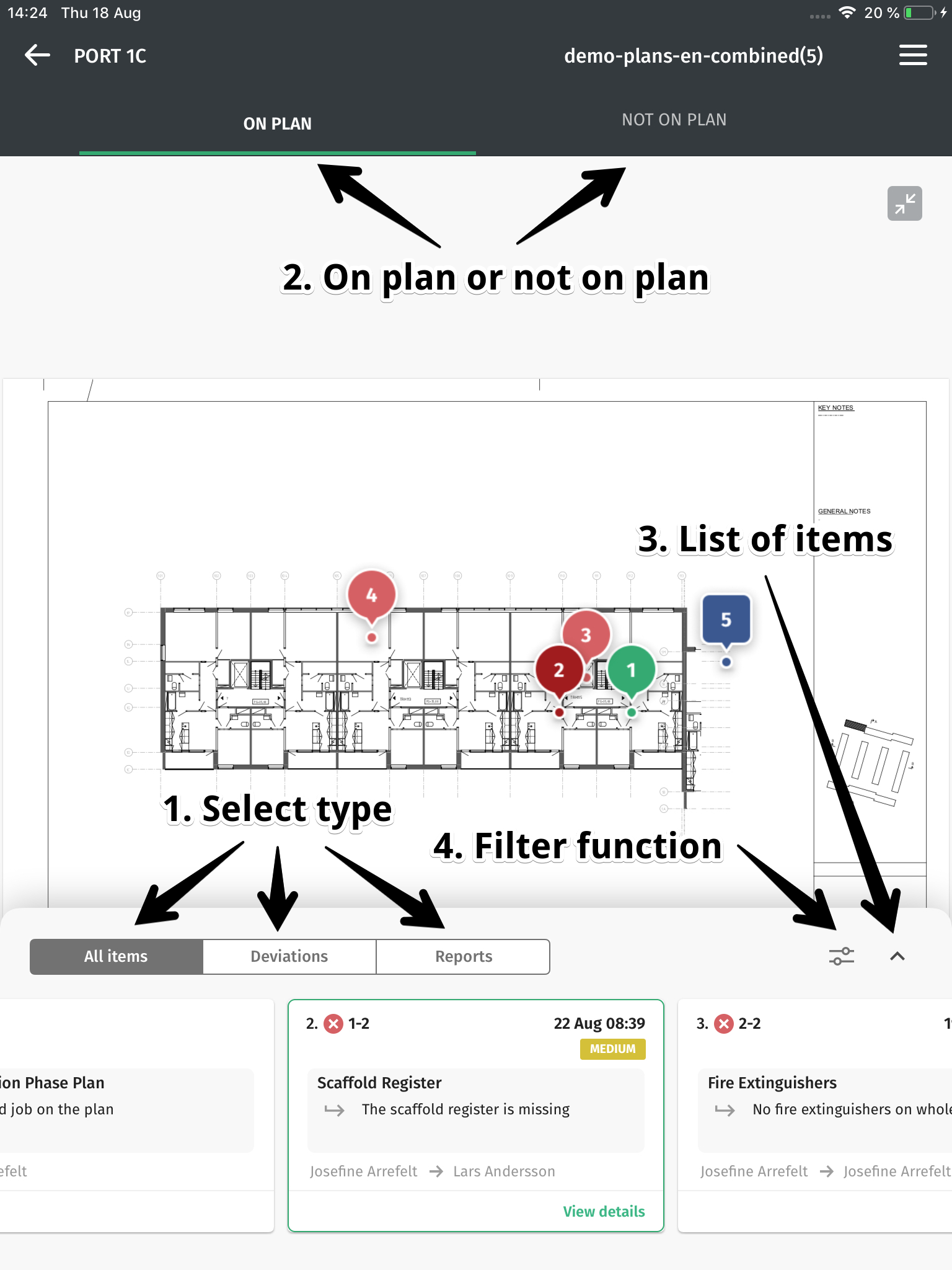How do I use construction plans on the mobile application?
To use construction plans you first need to activate plans in your project, if you contact support we will help you activate the function and get you started. The easiest way to contact support is by clicking on the green button in the bottom right corner of this page and send a message via chat.
Construction plans are used to give you a clear overview of how your project is currently doing and you can see where deviations, approved items, accidents, near misses and risk observations have been located on the site. When working with plan views on the mobile application, you need to start by choosing which project and level you want to look into. Then you have the option to filter so you can easily see the information you are looking for. The different filters available are:
1. Select type - select which items do you want to see on the plan view
All items - all items that are marked on the plan
Deviations - deviations and approved items marked on the plan
Reports - risk observations, near misses and accidents marked on the plan
2. "On plan" or "not on plan" - deviations and approved items that are placed on a construction plan or items which have not been placed on a plan (yet are marked on same level).
3. You can get the list of all items when you expand the bottom drawer by tapping on arrow
4. You can tap on the filter symbol in the lower right corner, which will show different filters depending on which tab you are on:
All items - search, date created (select the time interval you want to check) or click in that you only want to see the items that require attention.
Deviations - search, date created, company, responsible, risk level and inspection. You can also click in if you want to see resolved deviations, unresolved deviations or items with proof.
Reports - search, date created, type and status.
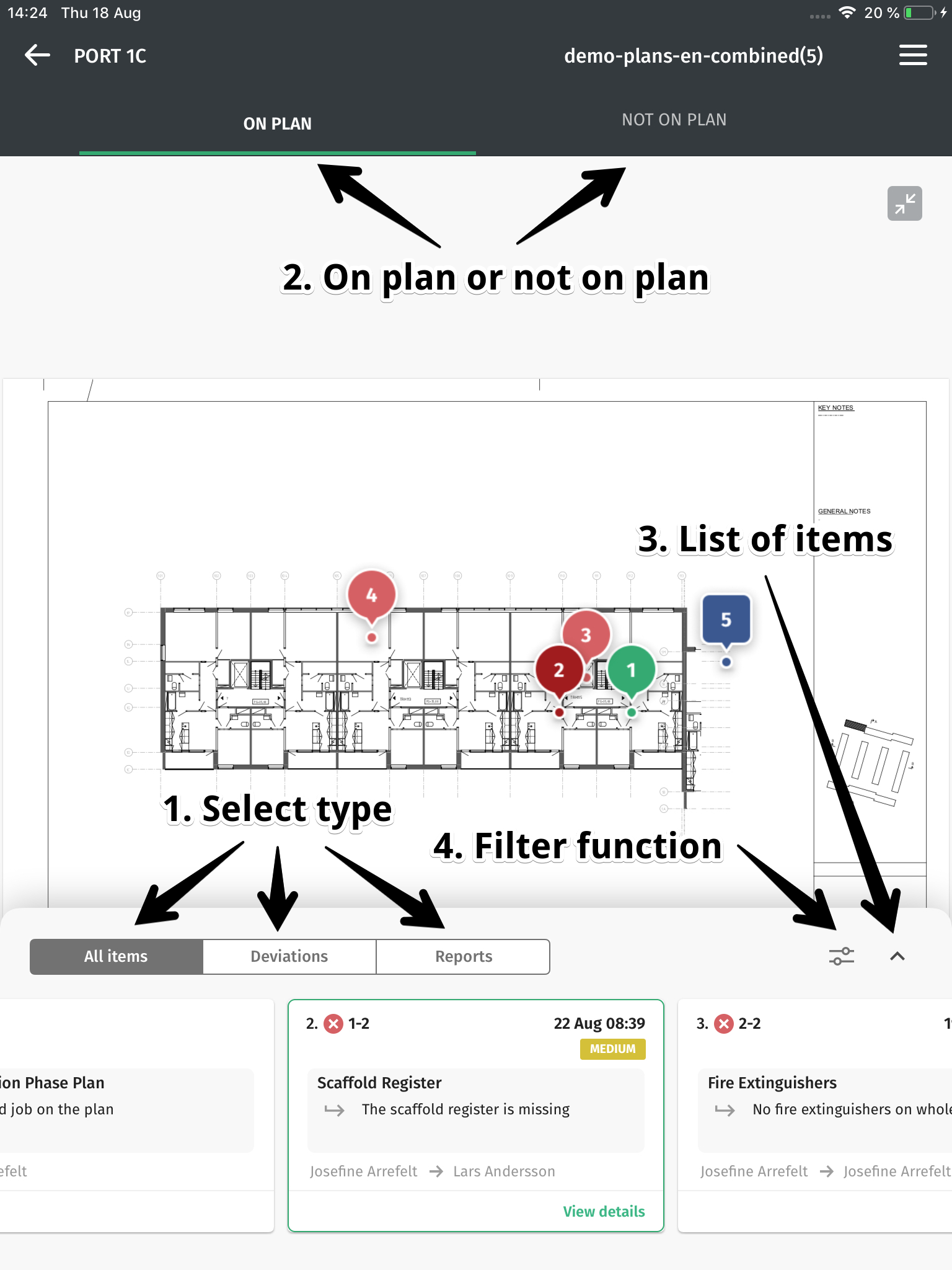
If you tap on one of the items on the plan you open up a bottom drawer and see the basic information. Under the item you can tap on "View details" to get to the detailed full screen view of that item.
Josefine is the author of this solution article.
Did you find it helpful?
Yes
No
Send feedback Sorry we couldn't be helpful. Help us improve this article with your feedback.