You add deviations during the round:
-
Tap on the item where you want to add a deviation
-
Tap on the red icon
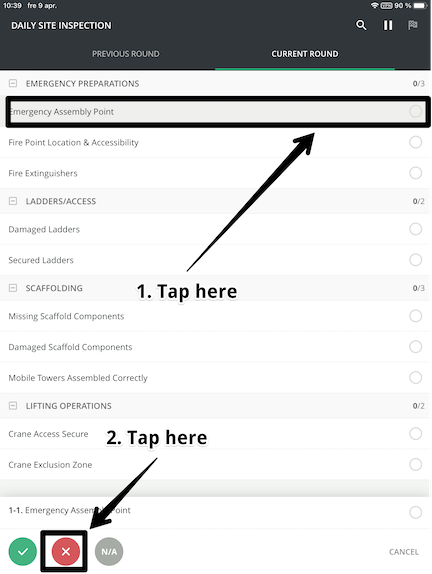
3. Fill in the required information. Both text and image
4. Tap Save
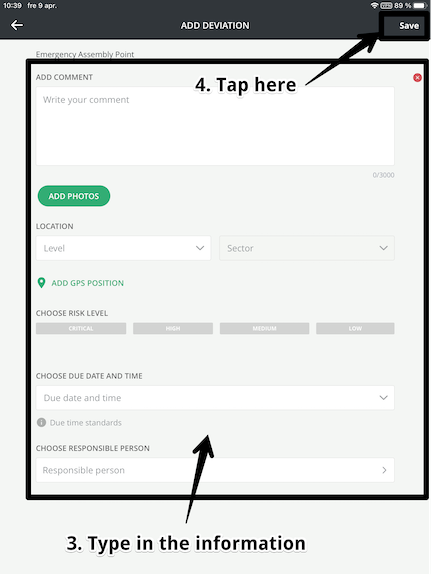
NOTE! When you click on a risk level the day and time will fill in automatically, but if you want to change day and time you can choose to override and do it manually. If you want to see the due time standards you can click on the information icon.
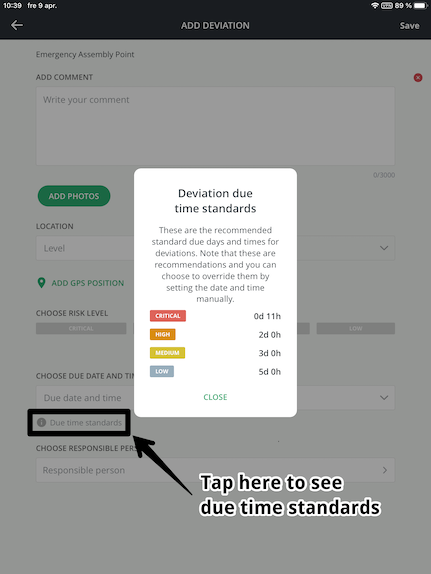
TIP! You can choose multiple responsible persons for a deviation. The people you assign responsibility will get separate job-sheets with the same information. When you choose a responsible person for a deviation you can pull down on the screen in order to get the full list of people available to choose as a responsible for a deviation.
You can not end a round until you have filled in the unresolved deviations:
When you tap on the checklist in the menu at the bottom of the screen, you will automatically come to the deviations from the previous round. If you do not have any active deviations from previous rounds, you will automatically come to the current round instead.
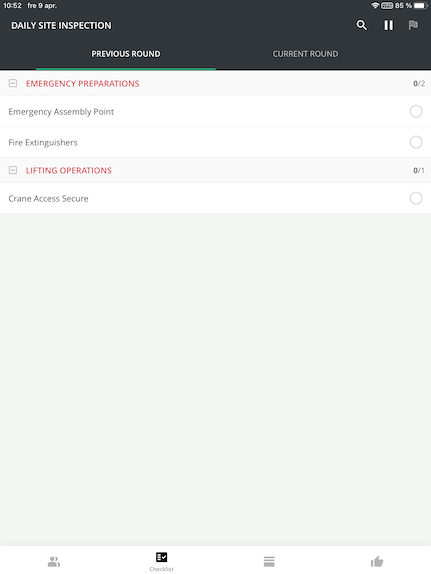
If you click on the unresolved deviation, you can see information and choose whether the deviation is resolved or still unresolved.
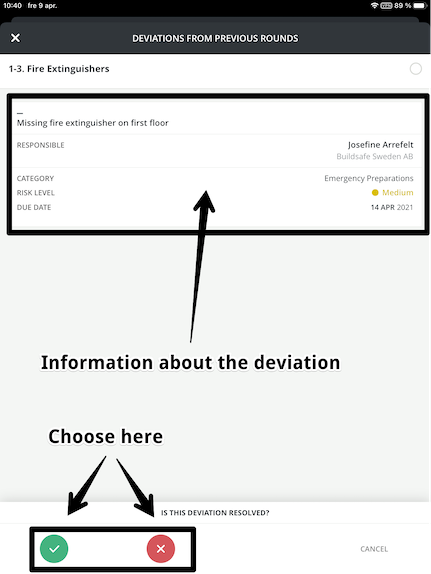
NOTE! If a deviation still is unresolved, an email will be sent to the person responsible as soon as the round is completed.